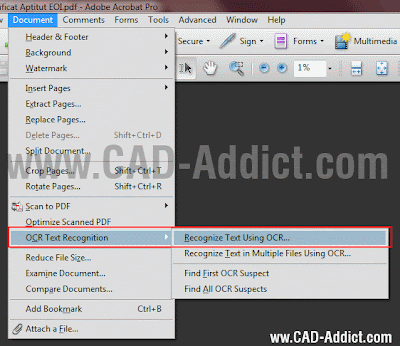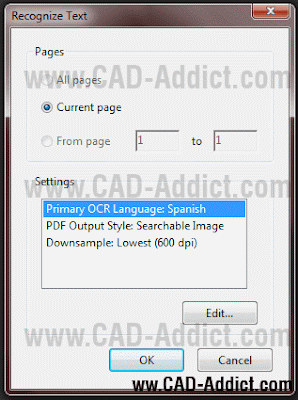Català - Castellano - Deutsch
Nowadays, more and more applications mean filling up forms and sending them electronically. Many people like to print those forms, fill them up, sign them, scan them and then send them back. I personally prefer to do a everything in my computer. It helps me keep track of my applications and to have a record of my documents, plus I think an applications typed in the computer looks more professional.
So this post is for those who like to do that. I normally download the application PDFs, use the typewriter to fill out the different fields and when it comes to signing the document I used to find a problem. Acrobat doesn't let you insert an image that easily. I have my signature scanned and I use it in word documents, but in PDFs is not that easy. I found the solution not so long ago.
Acrobat has a feature called stamps. You can set up a custom Stamp, and used a JPEG scanned version of your signature. To create a custom stamp see the image below, it is under Comments & markup.

Once you have the custom stamp created follow the same path but this time go to Sign Here (or whatever subcategory you used to save the custom stamp) and add the stamp, your signature, to the document. On the image below you can see the custom stamp with a random signature I found on the internet ready to be used.

That's it, now you can avoid completely to print your documents. For me it is not a question of beeing green, but a question of beeing practical, I move a lot, and sometimes work in coffee shops, I not always have a printer ready, so with this system I do not need to stop what I am doing to wait till I get access to a printer and a scanner.
Cheers
Show me more...