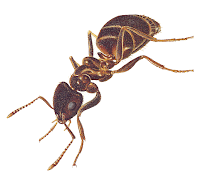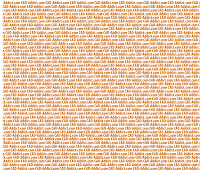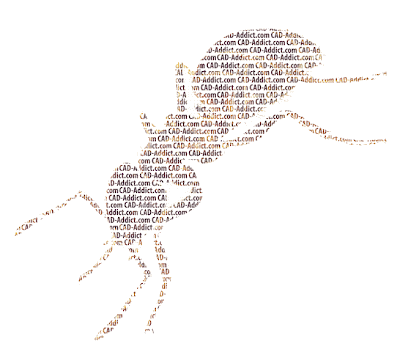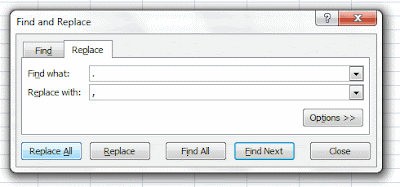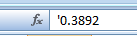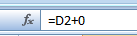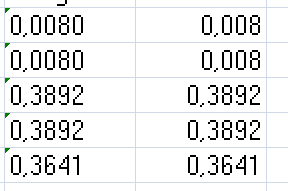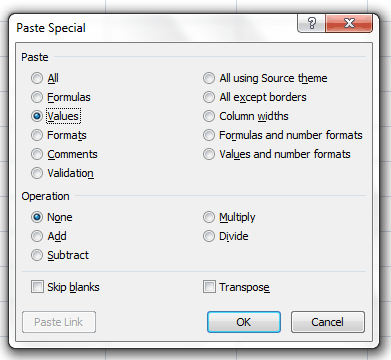A tool to model house interiors quickly, free and "cloudy"
A tool to model house interiors quickly, free and "cloudy" Català - Castellano - Deutsch
Just got this forwarded from a friend. A free tool to model your home interiors for free, with an interactive 3D view to visualize what you are easily modelling in plan. See the following video.
I wouldn't use it for serious stuff, but I think it can be a nice tool to play with to introduce kids to 3D or for those who feel themselve 3D challenged but want to give it a first try. Very simple to use, with many options and you can use it without even installing a single piece of software. It can be run from your browser on the cloud.
Try it here. Thanks Chait for the link.
Show me more...