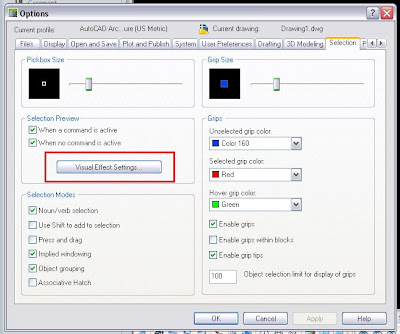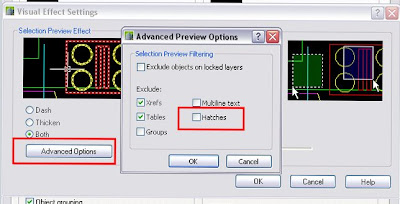Català - Castellano - Deutsch
Sometimes the little tricks and shortcuts are what make your workflow really efficient. That applies also to the BIM workflow, and of course to using Revit. One of the things that you notice when you start using a new software is that your speed doing certain things goes way down compared to the "other" software you previously used (if you were proficient with that other software".
One of the things I missed when starting to use revit was the option I used many times in AutoCAD of Select Previous. That is in AutoCAD to select the last object you had selected by entering "p" + ENTER while you are promted to select objects. This very simple shortcut, made working with AutoCAD very fast. How to do it in Revit?
Revit has also a way to select the previous selected object. I found it through HOK BIM Solutions (well actually through Google) and it is as simple as pressin Ctrl + Left Arrow. It saves loads of time, specially with complicated models where finding an object amongst a "jungle" of objects might take a while.

My last words are to say, that the same way I googled for a solution to my inquiry, anyone can. Sometimes it might take 1 minute to find the solution, sometimes it might take more. But if you are going to use some piece of software for many years isn't it worth it to spend once in awhile time searching for the way to work faster? Believe it is, do not keep working slowly if you think there might be a way to do it better, there always is. Actually that is how this website started, trying to find ways to work faster and recording them into a blog to find them later easily.
Cheers
Show me more...