What selection preview does is that it highlights the object we are going to select if we click the left mouse button. This works very nice and smooth with simple objects like lines, polylines, arcs, etc. It happens though that when we have a dense hatch, specially if it is a hatch made of dots it might take several seconds to show the selection preview due to the amount of objects in the hatch pattern.
Although we can turn off the selection preview turning the SELECTIONPREVIEW system variable to 0, what we actually want to do is to keep it on for some elements and off for some others like hatch patterns.
We have two options to do that.
- Set the system variable PREVIEWFILTER to 16, this will only exclude hatch patterns from the selection previews.
- Go to Format --> Options --> Selection Tab -->Visual Effects Options --> Advanced Options --> Uncheck the Box in front of Hatch Patterns.
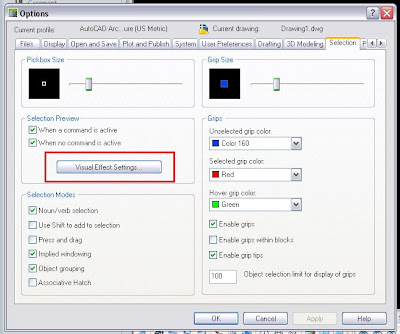
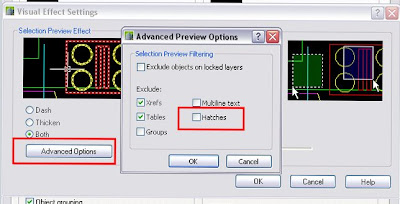
Tweet








No comments:
Post a Comment