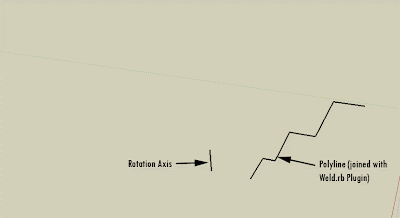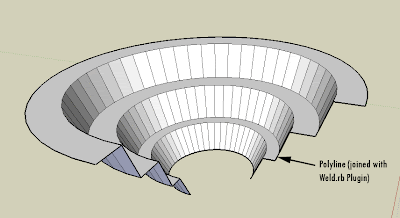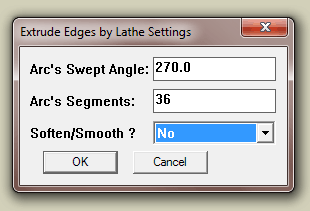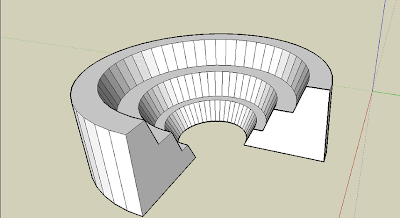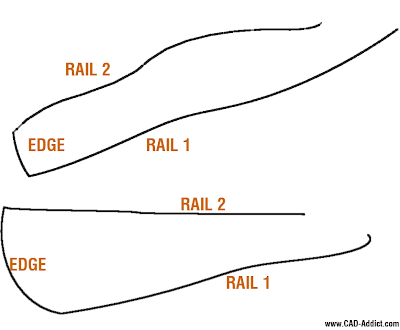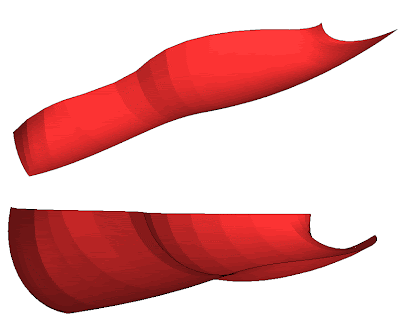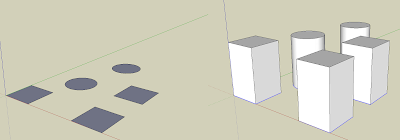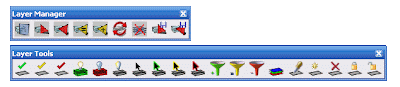A free Plugin to simulate the construction process
A free Plugin to simulate the construction processCatalà - Castellano - Deutsch
Not so long ago I posted on a couple of commercial plugins to simulate construction. recently I came across a free option that might help in the future simulate construction using SketchUp.
The Plugin is called onTime5D. On the video below you can see a very brief preview of its functionality. The plugin seems to be in process of development, you can follow up on this on the author's website.
I am adding this Plugin on the Previous post that can serve as a reference on the available SketchUp plugins for construction simulation.
Show me more...