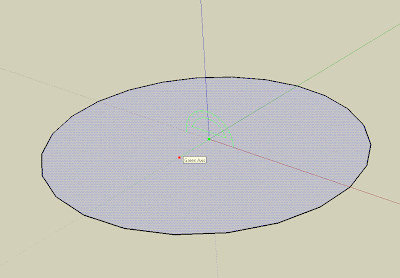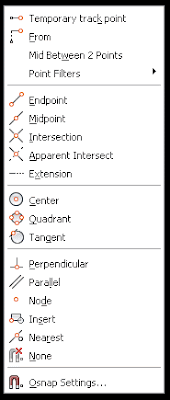Català - Castellano - Deutsch
After many months finding tips about how to work smarter and easier, I realized that some Keys in the keyboard really make a difference on your work speed. That is the reason why I want to start a series of posts explaining what some of these keys can do for you, to improve the way you work.
We will start with the SHIFT Key, since it is the one that so far has proven to me more useful. This is a quick list of how SHIFT will make you work faster with AutoCAD:
- SHIFT while drawing a line will lock the perpendicular inference. It is like a temporary activation of the ORTHO mode. If you press SHIFT, a tooltip with similar to the macro Icon of digital cameras appear to show you that ORTHO mode is temporary active.
- When using FILLET or CHAMFER, pressing SHIFT while selecting the second entity will override the fillet radius or the chamfer distances with a value of 0. Very useful if you want to keep certain radius or chamfer distance but once in a while you need a sharp corner.
- When Selecting Grips of an object, holding SHIFT will allow us to select multiple grips (deeply explained here).
- When we are selecting objects, pressing SHIFT will allow us to deselect any of them.
- When using TRIM or EXTEND, pressing SHIFT will toggle between one command and the other (i.e. if you typed TRIM and press SHIFT and select the object, it will extend instead of trim).
- For object snap tracking, object points are automatically acquired. If you press SHIFT you will avoid acquiring points for object snap tracking.
- SHIFT + SPACEBAR: cycle through selection peviews If selection preview is turned on, you can cycle through the objects by rolling over the object on top to highlight it, and pressing and holding SHIFT and then pressing SPACEBAR continuously. When the required object is highlighted, left-click to select it. If selection preview is turned off, hold down SHIFT + SPACEBAR and click to cycle through these objects, one after the other, until the one you want is selected. Press ESC to turn off cycling.
- SHIFT + RIGHT MOUSE CLICK: Will call the Osnap contextual menu (see more here).
- SHIFT + TAB: When working with Dynamic dimensions, it cycles backward through all editable dimensions (TAB only will cycle forward)
- On AutoCAD Architecture, when we draw Walls, SHIFT allows us to choose the Justification Line. Once we started drawind the wall, by prssing SHIFT we will cycle throught the different possibilities (left, center or right)

Show me more...