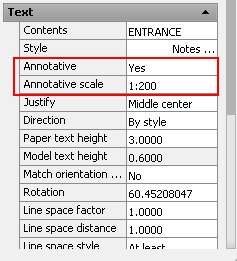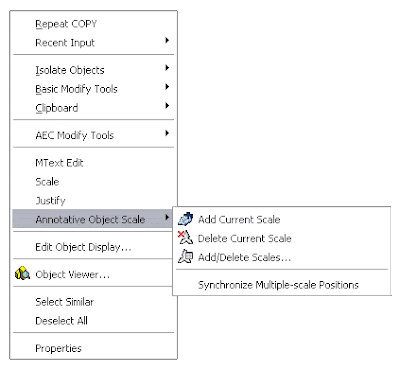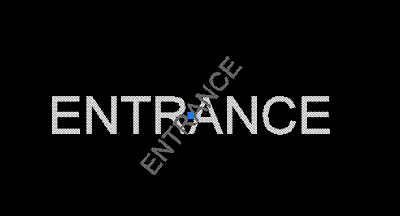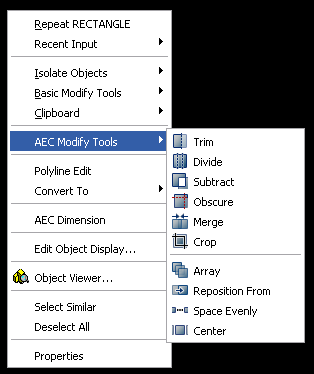Català - Castellano - Deutsch
We had an awful day at work today with lots of FATAL ERROR crashes, probably due to some circular references on the XREFs. Some of the files ended up being completely unrecoverable so we had to find the most updated backup files we could find. This made me write an e-mail to everyone explaining how to find and use the backup files that are created with the auto save option in AutoCAD.
Although for "light" crashes, these files can be accessed through the recovery wizard, this was not our case, so it was a question of searching and finding those auto-save files to replace the corrupted ones. I thought I'd share here that information in case someone doesn't know about the auto-save feature and how o locate those files.
1. Go to Tools --> Options
2. Inside Options go to the “Files” Tab (far left)
3. Inside the files tab go to: “Automatic Save File Location” and see where the autosave files are stored. (mine where stored at C:\Documents and Settings\USERNAME\Local Settings\Temp)
4. Then access that folder and try to find a file with the same file name but different extension. (The autosave files should have a either a .BAK or a .SV$ extension) (if you can’t see the folder, you need to go to Tools --> folder Options --> View --> and Make sure "show hidden files and folders" is SELECTED) .
5. Check the "date modified" of those files, if the date and time makes sense according to when you had the last file crshes, there is a good chance that those files contain the information you need, so there is no need to redraw everything.
6. Change the file extension of the file you think it might be the good one from .bak or .sv$ to .dwg (to be able to change the file extension you need to be able to see it. To do that, on any folder go to Tools --> Folder Options --> View --> and make sure that "Hide extensions for known file types" is UNCHECKED)
If your auto-save feature is disabled, you can enable it in AutoCAD by going to Tools --> Options --> "Open and Save" Tab --> and there make sure that the "Automatic save" on the lower left corner is active and preferably set to every 10 minutes or less. To easily change the time of the autosave feature, use the SAVETIME system variable (this last tip thanks to lazydrafter)
Hope this helps, it saved me 2 hours of work. Using it properly is like having good car insurance. You never know when you'll need it!
Show me more...