We have to go to Format --> Options --> Selection --> Visual Effect Settings (see below).
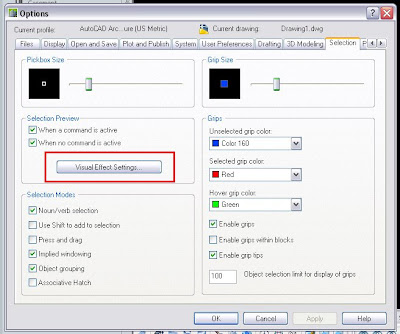
After Clicking there, another dialog Box will appear. There we will have the option to change the color of the selection boxes or to simply get rid of any color. On the "Area Selection Effect" we can turn the opacity to 0 and we will see only the outline of the selecton boxes. We can also change the colors of them or simply adjust the opacity to a setting that matches better ou personal taste.

Tweet








No comments:
Post a Comment