 Hide those edges you don't want to see in an easy and quick way.
Hide those edges you don't want to see in an easy and quick way.Català - Castellano - Deutsch
Almost a year ago, I wrote a post on How to hide all the edges of an object. Although what it's there is still valid if that is what you need, there is a much better way to do this.
You simply need to select the geometry you want to hide the edges of, and go to Window --> Soften Edges. This will bring the smooth soften edges dialog box to the screen, where you can play with the options of how to soften (hide) those edges.
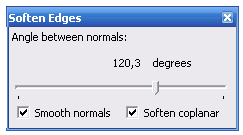
As a quick example see how this surface created with Soap Skin Bubble, was soften to show how I wanted.
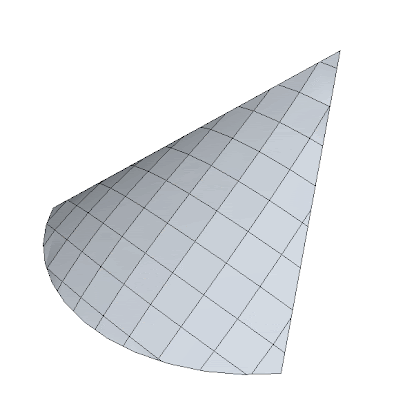
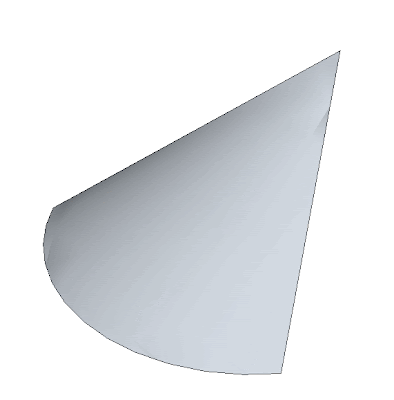
What you need to understand though, is that you are not just hiding the edges, you are joining the two faces too. The resulting surface will be one.
Tweet








Yes! The resulting surface will be one, but when you want to apply materials on that surface,the result we'll get is that, the material is not only applied on 1 surface, but it'll applied on how many the original object it was before we smoothen it
ReplyDeleteYes! It is smooth if we only need to apply painted materials, i.e; Painted Walls. But if we need to show the smoothed curve we did with a photo images material, like what I've did, then it'll be a problem.
I don't know whether this comment, will help me out...
Anybody with knowledge to help?
Thanx!
Jim,
ReplyDeletepaing the resultinf surface while beeing inside the component group and it should work. I just tried it and it works fine. If you apply the material from outside the component/group, then it is when it applies the texture to each face separately.
I'll post a more comprehensive explanation about this issue tonite, thanks for asking!
@JimAlifSin
ReplyDeletethis is the post I mentioned I was going to Write
Apply Texture to a curved Surface