 When Excel Spreadsheets become big you might want to have your cells grouped so you can easily show and hide some of them as you please.
When Excel Spreadsheets become big you might want to have your cells grouped so you can easily show and hide some of them as you please.Català - Castellano - Deutsch
We use excel sheets for wide variety of uses. When theses spreadsheets become complicated and big or even huge, having ways to show or hide parts of the sheet is critical to be able to work with them without spending half of your time scrolling up and down (or even worse, left and right). On way to do that is to group cells together. And it is very simple to do.
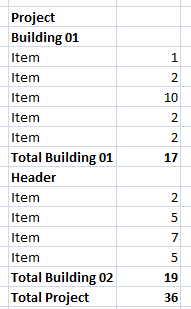
A common layout on spreadsheets is to have a header that precedes some items and even some sub-items. Something like you see on the picture above these lines. If want to be able to hide the items and only see headers and totals, we must do the following.
- Select the cells you want to group (be able to hide)
- Go to Data -> Group and select either Rows or Columns and click OK.
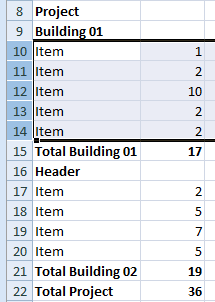 The result will be somthing like this, where Minus signs appear to the right to show you that you can hide some cells.
The result will be somthing like this, where Minus signs appear to the right to show you that you can hide some cells.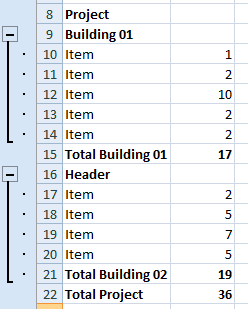
Then if you click on those minus signs, you can get something like this.

To be able to have the + / - signs on the upper part you have to go to the Layout settings and uncheck "summary rows below detail" (see images below)
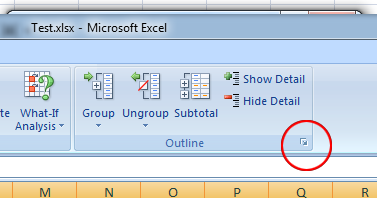

Hope this helps!
Tweet








No comments:
Post a Comment