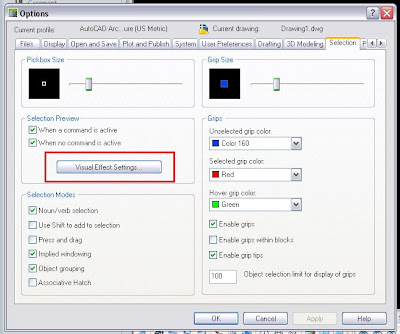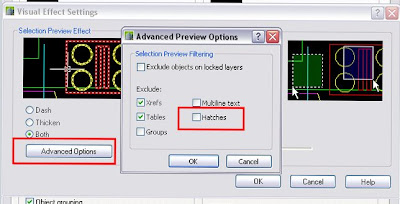Show those missing layers in the layer Manager.
Did you ever encounter that the "Layer Properties" toolbar doesn´t show all the layers you think it should? First thing you should do is to check if there is any filter applied to the layers. To do that go to Layer Manager (LA) and check on the left upper corner if any of the filters is applied.

If that desn't solve your issue, your problem might come from the MAXSORT system variable. This variable controls the maximum number of items to be shown in any list in AutoCAD, for example, in the layer list of the Layer Properties toolbar. Your problem might be that you have (together between your drawing and the XRefs) more than 1000 layers. The default MAXSORT value (in AutoCAD architecture 2009) is 1000, so having more than 1000 layers will turn into some layers not being shown.
The only thing you need to do is set MAXSORT
System Variable to a higher number and you will be able to see all your layers listed in your Layer Properties Toolbar.
I am not sure if increasing this value will affect in any way the performance of the program, so please don't hesitate to leave a comment about it if you know something about this issue.