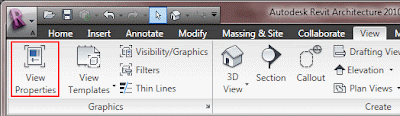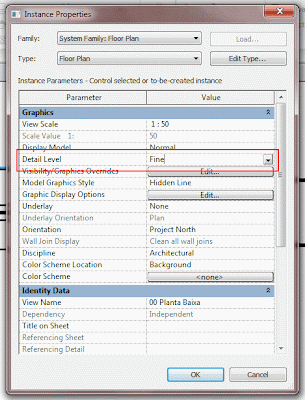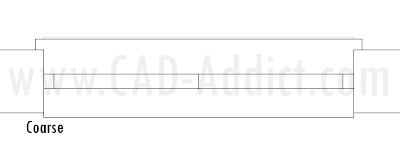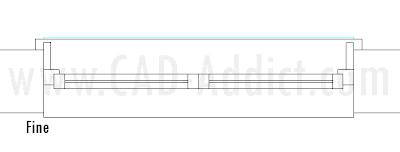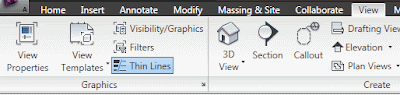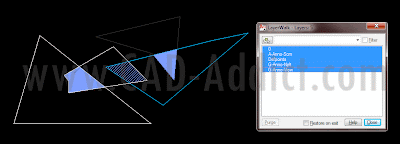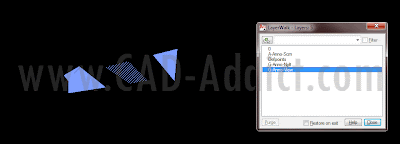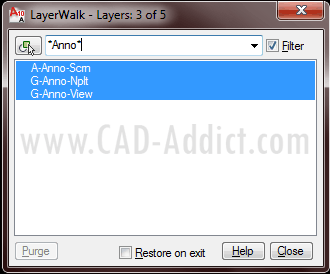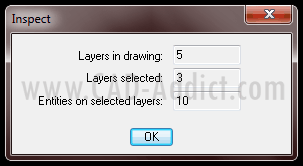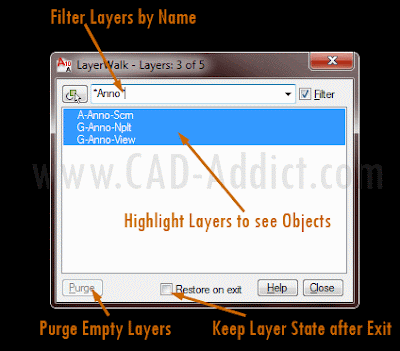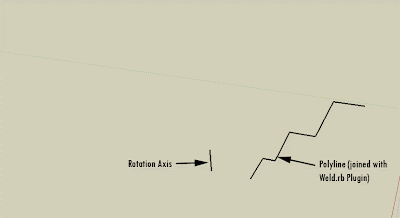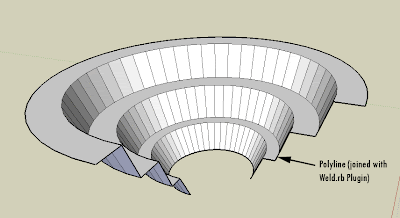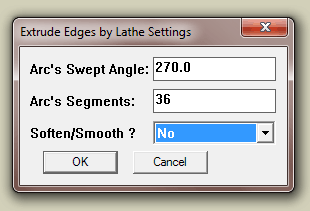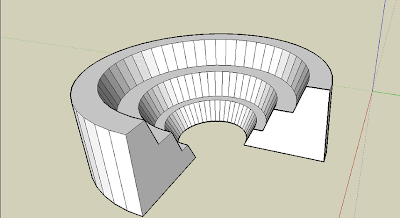Català - Castellano - Deutsch
I wanted to hide a wall to be able to see the imported linework below. This took no effort to find out. Simply select the element you want to hide, right click and select Hide --> Element on the right click menu. (it can also be accessed via Ribbon)
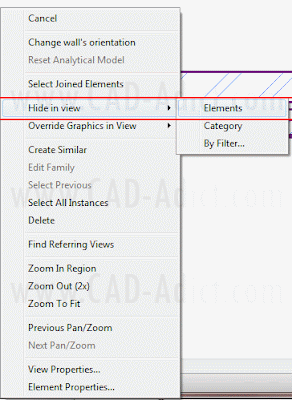
See the Element i wanted to Hide, the Wall, and once hidden how I can see the linework imported.
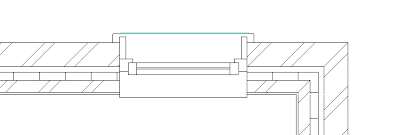
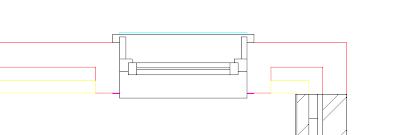
To Unhide Wall, Windows or any other Elements Hidden we need to activate the "Reveal Hidden Elements Button. It is on the lower left of the view.
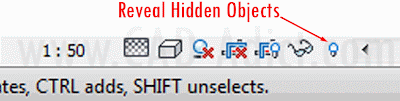
This will alow us to enter the Hidden Element Reveal interface, where hidden Elements are shown in Redish color and others are faded in Grey.
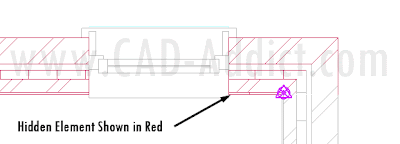
Then selecting the element and using the right click menu, or using the button on the ribbon, we can unhide them.
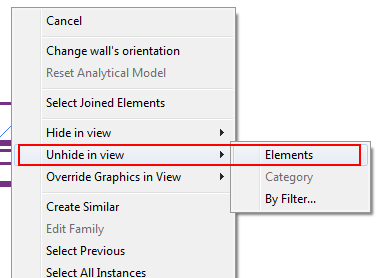
The same procedure can be done hiding elements by category instead of single ones, or using filters. We will see that on another post.
Show me more...